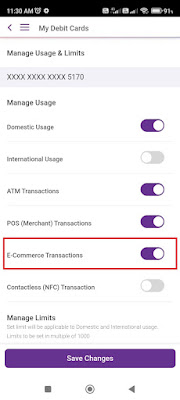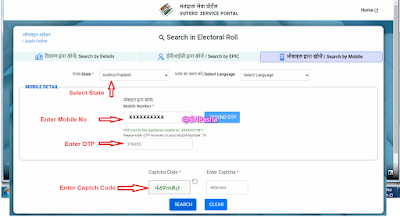Ths SBI Debit car E Com Transcations are got disbaled message when we buy a product from the online then we have to Activate SBI Debit Card e-Com Transactions throuhg YONO SBI.
Please follow the below steps to Activate the E Com transactions for your SBI Debit Card.
STEPS:
➤ Login into the Yono SBI with MPIN.
➤ Once you login into the Yono SBI click on the Account Summary. In the above Relationship Overview scroll to right unitl you see the My Debit Card section.
➤ Click on Manage and Usage Limits sections in the bottom of the Page.
➤ In this page it will show the option E Commerce Transactions. Turn on the option.
➤ Click on Save changes button. It will send the otp to the registered mobile number. Enter OTP and click on Submit button. Now it shows message as your changes are saved.
Saturday, October 28, 2023
Friday, October 27, 2023
PMJAY Ayushman Bharat - How to do Ayushman Bharath eKYC as Operator
The PMJAY scheme aims to provide healthcare the poor and people with lower middle income, through health insurance scheme covering Rs. 5 lakh per family. Iy offers a cashless and paperless hospitalisation services to eligible beneficiaries to avail the benefits of the pmjay registration process it enables them to obtain their pmjay e-cards.
How to download Ayushman Card by login as a Operator
➤ Download Ayushman App from the Google play store
➤ Open the App and Click on Login button. In the Login Page select the option Operator.
➤ Now Enter the Mobile Number and click on Verify. It will send an OTP to the Mobile Number. Enter the OTP and Captch Code and Click on Login button.
➤ If Operator eKyc is pending then Operator has to complete the eKyc. After Operator login, in eKyc section he has to select the option Aaadhar OTP and then enter the 6 digot OTP number send to his reigstered mobile number. Once check the eKyc details and the details are correct then Click on Proceed option.
➤ To do the card holder eKyc operator has to search the benificiary in the Search Benificiary Page.
➤ In Search Benificary Page we have to select the State fromt the State Benificiary , Scheme type as PMJAY and Search by option as Aadhar Number Number. Now it will ask to select the District Name. Select the District and enter the Aadhar number.
➤ Now click on the Search Button it will display the results based on the Aadhar Number.
➤ Now click on the Citizen detail it will ask for the Authentication like Aadhar OTP , Finger Print, Irish or Face authentication.
➤ Selection authentication type as aadhar OTP. This will send an OTP to the Aadhar registered mobile number.
➤ Enter OTP and check the details after that in additional information section enter the citizen details like mobile number, pincode, relation ship, state, district and village / town details and click on Submit button.
➤ After submission and the card got approved we can download the card in the Download load card section and save the card in pdf format.
How to download Ayushman Card by login as a Operator
➤ Download Ayushman App from the Google play store
➤ Open the App and Click on Login button. In the Login Page select the option Operator.
➤ Now Enter the Mobile Number and click on Verify. It will send an OTP to the Mobile Number. Enter the OTP and Captch Code and Click on Login button.
➤ If Operator eKyc is pending then Operator has to complete the eKyc. After Operator login, in eKyc section he has to select the option Aaadhar OTP and then enter the 6 digot OTP number send to his reigstered mobile number. Once check the eKyc details and the details are correct then Click on Proceed option.
➤ To do the card holder eKyc operator has to search the benificiary in the Search Benificiary Page.
➤ In Search Benificary Page we have to select the State fromt the State Benificiary , Scheme type as PMJAY and Search by option as Aadhar Number Number. Now it will ask to select the District Name. Select the District and enter the Aadhar number.
➤ Now click on the Search Button it will display the results based on the Aadhar Number.
➤ Now click on the Citizen detail it will ask for the Authentication like Aadhar OTP , Finger Print, Irish or Face authentication.
➤ Selection authentication type as aadhar OTP. This will send an OTP to the Aadhar registered mobile number.
➤ Enter OTP and check the details after that in additional information section enter the citizen details like mobile number, pincode, relation ship, state, district and village / town details and click on Submit button.
➤ After submission and the card got approved we can download the card in the Download load card section and save the card in pdf format.
Thursday, October 26, 2023
SBI ATM Card Ecom Transactions Activation through Internet Banking
Ths SBI Debit car E Com Transcations are got disbaled message when we buy a product from the online then we have to Activate SBI Debit Card e-Com Transactions throuhg Internet Banking.
Please follow the below steps to Activate the E Com transactions for your SBI Debit Card.
STEPS:
➤ Login into the SBI internet banking official website https://www.onlinesbi.sbi/ on your mobile phone or computer.
➤ Once you login into the SBI website in the Right above your login details has a section called e-Services. Now Click on the e-Services tab option at the top of your screen and click on the ATM card services option.
➤ Now, a new page will open up before you. Here you will see many options. Click on the ATM card limit/channel/Usage change.
➤ It will show the Debit Card details select the card number that you want to activate for online transactions. Click to select the required options. Then Click on the Submit button. Below it will also show your old Debit card details if we have the old debit card details.
➤ Now, click on the Select usage type option and it will show the status of the Debit Card enable or disabled.
➤ Click on the Enable Domestic Usage option. Click on the Submit button.
➤ Now high-security password will be sent to your registered mobile number. Enter that password and click the submit button to confirm the change in domestic usage of your SBI Debit card.
➤ Your Debit card domestic usage will be changed successfully. You will receive a message stating that You can now use your SBI debit card for online transactions.
Please follow the below steps to Activate the E Com transactions for your SBI Debit Card.
STEPS:
➤ Login into the SBI internet banking official website https://www.onlinesbi.sbi/ on your mobile phone or computer.
➤ Once you login into the SBI website in the Right above your login details has a section called e-Services. Now Click on the e-Services tab option at the top of your screen and click on the ATM card services option.
➤ Now, a new page will open up before you. Here you will see many options. Click on the ATM card limit/channel/Usage change.
➤ It will show the Debit Card details select the card number that you want to activate for online transactions. Click to select the required options. Then Click on the Submit button. Below it will also show your old Debit card details if we have the old debit card details.
➤ Now, click on the Select usage type option and it will show the status of the Debit Card enable or disabled.
➤ Click on the Enable Domestic Usage option. Click on the Submit button.
➤ Now high-security password will be sent to your registered mobile number. Enter that password and click the submit button to confirm the change in domestic usage of your SBI Debit card.
➤ Your Debit card domestic usage will be changed successfully. You will receive a message stating that You can now use your SBI debit card for online transactions.
Wednesday, October 25, 2023
PMJAY- Ayushman Card download by login as a Benificiary
The PMJAY scheme aims to provide healthcare the poor and people with lower middle income, through health insurance scheme covering Rs. 5 lakh per family. Iy offers a cashless and paperless hospitalisation services to eligible beneficiaries to avail the benefits of the pmjay registration process it enables them to obtain their pmjay e-cards.
How to download Ayushman Card by login as a Benificiary
➤ Download Ayushman App from the Google play store
➤ Open the App and Click on Login button. In the Login Page select the option Benificary.
➤ Now Enter the Mobile Number and click on Verify. It will send an OTP to the Mobile Number. Enter the OTP and Captch Code and Click on Login button.
➤ Now it will open a Page with Search benificiary. Here we have to selec the State fromt the State Benificiary and Scheme type as PMJAY.
➤ In Search By dorpdown has options Aadhar Number, Name, Location - Rural, Location -Urban and PMJAY ID.
➤ Select the Option Aadhar Number. Now it will ask to select the District Name. Select the District and enter the Aadhar number.
➤ Now click on the Search Button it will display the results based on the Aadhar Number.
➤ In the Search result right side has button called download card.
➤ Now click on the Download Card. It will ask for the Authentication like Aadhar OTP , Finger Print, Irish or Face authentication.
➤ Selection authentication type as aadhar OTP. This will send an OTP to the Aadhar registered mobile number.
➤ Enter OTP and validate. After successful authentication it will redirect to the Download page.
➤ In the download Card page select the benifiary and click on download . It will download The Ayushman Card and now save the file to your download folder.
How to download Ayushman Card by login as a Benificiary
➤ Download Ayushman App from the Google play store
➤ Open the App and Click on Login button. In the Login Page select the option Benificary.
➤ Now Enter the Mobile Number and click on Verify. It will send an OTP to the Mobile Number. Enter the OTP and Captch Code and Click on Login button.
➤ Now it will open a Page with Search benificiary. Here we have to selec the State fromt the State Benificiary and Scheme type as PMJAY.
➤ In Search By dorpdown has options Aadhar Number, Name, Location - Rural, Location -Urban and PMJAY ID.
➤ Select the Option Aadhar Number. Now it will ask to select the District Name. Select the District and enter the Aadhar number.
➤ Now click on the Search Button it will display the results based on the Aadhar Number.
➤ In the Search result right side has button called download card.
➤ Now click on the Download Card. It will ask for the Authentication like Aadhar OTP , Finger Print, Irish or Face authentication.
➤ Selection authentication type as aadhar OTP. This will send an OTP to the Aadhar registered mobile number.
➤ Enter OTP and validate. After successful authentication it will redirect to the Download page.
➤ In the download Card page select the benifiary and click on download . It will download The Ayushman Card and now save the file to your download folder.
How to Enable Telugu Indic Input 2 in Windows Vista / Windows 7
Telugu Indic Input 2 provides a very convenient way of entering text in Telugu Language using the English QWERTY keyboard in any editing application (Office Application/WordPad /Notepad) that supports Text Services on Windows XP and above. Telugu Indic Input 2 tool will be packaged as a setup and running the setup will invoke the services. The tool supports all popular keyboard layouts.
System Requirements
o Windows XP - with Indic Languages enabled
o Windows Vista
o Windows 7
To Install Telugu Indic Input 2
o Installation of the Telugu Indic Input 2 is a very easy process that takes less than two minute to complete.
o Download the Telugu Indic Input 2 from the location https://www.microsoft.com/en-in/bhashaindia/downloads.aspx.
o Check the OS with the 32 bit or 64 bit and download the Indic Input 2 sofware.
Enabling Telugu Indic Input 2 in Windows Vista /windows 7
o Go to Control Panel --> Regional and Language Options --> Keyboards and Languages (tab) --> Change Keyboards --> Language Bar
o Select radio button Floating on Desktop or Docked in the taskbar.
o Click OK.
System Requirements
o Windows XP - with Indic Languages enabled
o Windows Vista
o Windows 7
To Install Telugu Indic Input 2
o Installation of the Telugu Indic Input 2 is a very easy process that takes less than two minute to complete.
o Download the Telugu Indic Input 2 from the location https://www.microsoft.com/en-in/bhashaindia/downloads.aspx.
o Check the OS with the 32 bit or 64 bit and download the Indic Input 2 sofware.
Enabling Telugu Indic Input 2 in Windows Vista /windows 7
o Go to Control Panel --> Regional and Language Options --> Keyboards and Languages (tab) --> Change Keyboards --> Language Bar
o Select radio button Floating on Desktop or Docked in the taskbar.
o Click OK.
Tuesday, October 24, 2023
How to Generate New SBI Debit Card PIN at SBI ATM/Yono SBI
SBI Sends new Debit card though speed post whenever your old debit card is going to be expired. Once you received your New SBI ATM cum debit card, you have to Generate your ATM PIN via SBI ATM/Through Internet Banking/Call Center /Yono SBI. visit any one of the nearest SBI ATMs. Follow the steps mentioned below to generate an SBI ATM PIN.
Generate SBI Card PIN at SBI ATM
➤ Insert your ATM card into the machine.
➤ Select the PIN generation option.
➤ Enter your 11 digit SBI account number and Confirm.
➤ Enter your 10-digit Registered mobile number and Confirm.
➤ You will receive and OTP PIN ( Valid for 2 days only ) on your registered mobile number. You have to use this pin to set your New PIN at any State Bank ATM.
➤ Card Holders has to create new PIN using the OTP at any State Bank ATM by seleting the Menu options Banking -> PIN Change.
➤ Enter a new four-digit PIN of your choice and re-confirm the same.
➤ If the process is successful you will see a message as 'Your PIN has been changed successfully'.
THROUGH Yono SBI
➤ Login into Yono SBI App.
➤ Go to MYDebit Card section.
➤ In the bottom menu select the opt Set/Reset ATM Pin.
➤ It will rediret the page to Set the ATM PIN.
➤ Enter the New PIN and sumbit it will send an OTP to the Registered mobile number. Enter the OTP and once the OTP validtion is successful the ATM pin updated successfully.
Note: You have to use the ATM Card first time in SBI ATM Only.
Generate SBI Card PIN at SBI ATM
➤ Insert your ATM card into the machine.
➤ Select the PIN generation option.
➤ Enter your 11 digit SBI account number and Confirm.
➤ Enter your 10-digit Registered mobile number and Confirm.
➤ You will receive and OTP PIN ( Valid for 2 days only ) on your registered mobile number. You have to use this pin to set your New PIN at any State Bank ATM.
➤ Card Holders has to create new PIN using the OTP at any State Bank ATM by seleting the Menu options Banking -> PIN Change.
➤ Enter a new four-digit PIN of your choice and re-confirm the same.
➤ If the process is successful you will see a message as 'Your PIN has been changed successfully'.
THROUGH Yono SBI
➤ Login into Yono SBI App.
➤ Go to MYDebit Card section.
➤ In the bottom menu select the opt Set/Reset ATM Pin.
➤ It will rediret the page to Set the ATM PIN.
➤ Enter the New PIN and sumbit it will send an OTP to the Registered mobile number. Enter the OTP and once the OTP validtion is successful the ATM pin updated successfully.
Note: You have to use the ATM Card first time in SBI ATM Only.
Sunday, October 22, 2023
How to Check Voter ID Card details with Mobile Number
In VoterID card searh they have provided option to search by EPIC Card No or Search By Details. In these Search we have to know the VoterID Card if we want to search with VoterID Card. In the Search by Details we have to fill the Name and Age as it is in the VoterID card. Now they have provided another search option is with Mobile Number called Search by Mobile.
To check this feature the Voter ID Should be linked with the Mobile Number. If mobile number is not linked with the VoterID card you can link it in online or Contact with the Booth Level Officer to link your Mobile Number with the VoterID Card. Please find the steps below.
Steps:
➤Open the website https://voters.eci.gov.in/. Click on the Section Search Electoral Roll.
➤It will redirect to the electoralsearch page where it will display the option to search the EPIC Card.
➤The search options are
1)Search by Details.
2)Search by EPIC.
3)Search by Moible.
Clik on the Search by Mobile Number option.
➤Here we have to select the State from the State Dropdown List and Enter Mobile number and click on Send OTP.
➤It will send an OTP to the Linked Mobile Number. Enter the OTP and Captch and Click on Search button. If you didn't get the OTP you can click on the Resend OTP to Resend the OTP to the Linked Mobile Number.
➤The search result will be displayed in the search result table section with the details VoterID, Name, Age, Relative Name, State , District, Assembly Constituency, Part, Polling Station , Part Serial Number and Action in the Search result.
➤If the Mobile number is linked with more than one Voter ID card then it will display all the Voter Id card details in the search result.
➤Now click on the View Details link which will show the VoterID Card wit the details like Name, Age, Relative Name, State , Gender, Assembly Constituency, Part, Polling Station , Part Serial Number , BLO number etc..
To check this feature the Voter ID Should be linked with the Mobile Number. If mobile number is not linked with the VoterID card you can link it in online or Contact with the Booth Level Officer to link your Mobile Number with the VoterID Card. Please find the steps below.
Steps:
➤Open the website https://voters.eci.gov.in/. Click on the Section Search Electoral Roll.
➤It will redirect to the electoralsearch page where it will display the option to search the EPIC Card.
➤The search options are
1)Search by Details.
2)Search by EPIC.
3)Search by Moible.
Clik on the Search by Mobile Number option.
➤Here we have to select the State from the State Dropdown List and Enter Mobile number and click on Send OTP.
➤It will send an OTP to the Linked Mobile Number. Enter the OTP and Captch and Click on Search button. If you didn't get the OTP you can click on the Resend OTP to Resend the OTP to the Linked Mobile Number.
➤The search result will be displayed in the search result table section with the details VoterID, Name, Age, Relative Name, State , District, Assembly Constituency, Part, Polling Station , Part Serial Number and Action in the Search result.
➤If the Mobile number is linked with more than one Voter ID card then it will display all the Voter Id card details in the search result.
➤Now click on the View Details link which will show the VoterID Card wit the details like Name, Age, Relative Name, State , Gender, Assembly Constituency, Part, Polling Station , Part Serial Number , BLO number etc..
ఆరోగ్య శ్రీ మొబైల్ అప్లికేషన్ ఎలా లాగిన్ చేయాలి
Dr. YSR Aarogyasri Scheme is a unique health scheme being implemented by State Government of Andhra Pradesh through Dr. YSR Aarogyasri Health Care Trust. The scheme provides financial assistance to BPL families to meet the catastrophic health needs.
➤ ఆరోగ్యశ్రీ మొబైల్ అప్లికేషన్ను Google Play Store నుంఢి డౌన్లోడ్ చేసుకోవచ్చు.
➤ ఆరోగ్య శ్రీ అప్ ఇన్స్టాల్ చేసుకున్న తర్వాత, అప్ ను ఓపెన్ చేయాలి.
➤ ఆరోగ్య శ్రీ Health Card Number నమోదు చేసి, సబ్మిట్ బటన్ ని క్లిక్ చేయవలెను. Register అయిన మొబైల్ Number చివరి 4 అుంకెలు స్క్రీన్ ఫై కనపడతాయి.
➤ ఒకవేళ స్క్రీన్ ఫై కనపడే Number కరెక్ఠ్ అయినచో continue బటన్ క్లిక్ చేయాలి. స్క్రీన్ ఫై కనపడే Number సరైనది కానిచో, నాట్ యూ బటన్ క్లిక్ చేసి, మీ Number Regsiter చెసుకొవలసి వుంటుంది.
Mobile Number Registration:
➤ మీ Number Update చేసుకోవాలనుకుుంటే, మీ కుటుంబుం లోని సెల్ఫ్ Aadhar వివరములుు ఎంటర్ చేసి, మొబైల్ నెంబెర్ ఎంటర్ చేయవలెను.
➤ మీ మొబైల్ నెంబెర్ కు వచ్చిన OTP ని ఎంటర్ చేసి ధ్రువికరించిన తర్వాత మీకు "OTP verified and mobile number registered successfully” అనే మెసేజ్ మీకు స్క్రీన్ ఫై కనపడుతుంది.
➤ మీ UHID card నెంబెర్ ఎంటర్ చేసి, OTP ధ్రువికరిoచడం ద్వార్వ మీరు ఆరోగ్య శ్రీ లో ఎంటర్ అవ్వవచ్చును.
Aarogyasri App Benifits
➤ మీ కుటుంబ సభ్యుల వివరములు మరియు ఆఖరిగా పొందిన ఐ పి ల కేసు వివరములు తెలుసుకొవచ్చును.
➤ మీరు, మీ కుటుంబ సభ్యులు ఆరోగ్య శ్రీ పథకుంలో తిసుకున్న ఆరోగ్య Records తెలుసుకొవక్చును.
➤ రోగ నిర్ధారణ పరీక్షలకు సంభంధించిన attachment మీరు case కు తదనుగుణుంగా చూడవచ్చును మరియు డౌన్లిడ్ చేసుకోవచ్చును.
Hospital Search:
➤ మీ సమీపo లో వున్న అసుపత్రి వివరములు మరియు అసుపత్రి అందించె సేవలు, అసుపత్రి యొక్క లొకేషన్ చూడవచ్చు.
➤ మిత్ర option క్లిక్ చేసిన యెడల, అసుపత్రి సంభంధించిన మిత్ర కు కాల్ వెళుతుంది.
➤ అసుపత్రి direction option ఉపయోగుంచి, మీరు అసుపత్రి యొక్క కరెక్ఠ్ లొకేషన్ చూడవచ్చు.
Near By Hospitals:
➤ మీ సమీపo లో వున్న అసుపత్రి వివరములు “ సమీప ఆరోగ్య సౌకరయ” option ను ఉపయోగుంచి తెలుసుకోవచ్చు.
➤ ఆరోగ్య శ్రీ., ఆరోగ్య రక్షా మరియు EHS scheme కు సంభంధించిన పథకాలలో వున్న వైధ్య వివరములను “ Procedure search” option ద్వార్వ తెలుసుకోవచ్చు.
➤ ఆరోగ్య ఆసర కు సంభంధించిన వైధ్య వివరములను “Filter” option ను ఉపయోగుంచి తెలుసుకోవచ్చు.
Health Camp Search:
➤ ఉచిత వైధ్య సిబిరం కు సంభంధించిన వివరములను District ను ఎంచుకుని చూడవచ్చును.
Contact Us:
➤ మీరు ఆరోగ్య శ్రీ పథకాని సంభంధించిన మరింత సహాయుం కొసం help లైన్ Numbers మీకు ఆరోగ్య శ్రీ మొబైల్ అప్ లో పొందుపరచడం జరిగనది.
Calling to 104 Help Line:
➤ మీరు 104 Help Line Number కు కాల్ చేయడానికి వీలుగా 104 call center number పొందుపరచడుం జరిగుంది.
➤ 104 toll free number కు కాల్ చేసి ఆరోగ్య శ్రీ సంభంధించిన సమాచారుం పొందవచ్చు మరియు ఫిర్యదులుు కూడా నమోదు చేయవచ్చు.
ఒకవెల మీరు లాగిన్ కాక పొతె Guest Login ద్వర మీరు క్రింది సమచారం తెలుసుకొవఛును.
➤ మీరు “ Continue as guest” option ఉపయోగుంచి అసుపత్రి వివరములు, సమీపo లో వున్న అసుపత్రి వివరములు, ఆరోగ్య శ్రీ చికిస్సల వివరములు, ఉచిత వైధ్య సిబిరo వివరములు, మొదలగునవి తెలుసుకోవచ్చిను.
➤ మీరు ఆరోగ్య శ్రీ పథకాని సంభంధించిన మరిుంత సహాయుం కోసుం 104 కాల్ center కు నేరుగా యాప్ నుుండే కాల్ చేసే సౌకర్యo పొందుపరచడo జరిగనది.
➤ ఆరోగ్యశ్రీ మొబైల్ అప్లికేషన్ను Google Play Store నుంఢి డౌన్లోడ్ చేసుకోవచ్చు.
➤ ఆరోగ్య శ్రీ అప్ ఇన్స్టాల్ చేసుకున్న తర్వాత, అప్ ను ఓపెన్ చేయాలి.
➤ ఆరోగ్య శ్రీ Health Card Number నమోదు చేసి, సబ్మిట్ బటన్ ని క్లిక్ చేయవలెను. Register అయిన మొబైల్ Number చివరి 4 అుంకెలు స్క్రీన్ ఫై కనపడతాయి.
➤ ఒకవేళ స్క్రీన్ ఫై కనపడే Number కరెక్ఠ్ అయినచో continue బటన్ క్లిక్ చేయాలి. స్క్రీన్ ఫై కనపడే Number సరైనది కానిచో, నాట్ యూ బటన్ క్లిక్ చేసి, మీ Number Regsiter చెసుకొవలసి వుంటుంది.
Mobile Number Registration:
➤ మీ Number Update చేసుకోవాలనుకుుంటే, మీ కుటుంబుం లోని సెల్ఫ్ Aadhar వివరములుు ఎంటర్ చేసి, మొబైల్ నెంబెర్ ఎంటర్ చేయవలెను.
➤ మీ మొబైల్ నెంబెర్ కు వచ్చిన OTP ని ఎంటర్ చేసి ధ్రువికరించిన తర్వాత మీకు "OTP verified and mobile number registered successfully” అనే మెసేజ్ మీకు స్క్రీన్ ఫై కనపడుతుంది.
➤ మీ UHID card నెంబెర్ ఎంటర్ చేసి, OTP ధ్రువికరిoచడం ద్వార్వ మీరు ఆరోగ్య శ్రీ లో ఎంటర్ అవ్వవచ్చును.
Aarogyasri App Benifits
➤ మీ కుటుంబ సభ్యుల వివరములు మరియు ఆఖరిగా పొందిన ఐ పి ల కేసు వివరములు తెలుసుకొవచ్చును.
➤ మీరు, మీ కుటుంబ సభ్యులు ఆరోగ్య శ్రీ పథకుంలో తిసుకున్న ఆరోగ్య Records తెలుసుకొవక్చును.
➤ రోగ నిర్ధారణ పరీక్షలకు సంభంధించిన attachment మీరు case కు తదనుగుణుంగా చూడవచ్చును మరియు డౌన్లిడ్ చేసుకోవచ్చును.
Hospital Search:
➤ మీ సమీపo లో వున్న అసుపత్రి వివరములు మరియు అసుపత్రి అందించె సేవలు, అసుపత్రి యొక్క లొకేషన్ చూడవచ్చు.
➤ మిత్ర option క్లిక్ చేసిన యెడల, అసుపత్రి సంభంధించిన మిత్ర కు కాల్ వెళుతుంది.
➤ అసుపత్రి direction option ఉపయోగుంచి, మీరు అసుపత్రి యొక్క కరెక్ఠ్ లొకేషన్ చూడవచ్చు.
Near By Hospitals:
➤ మీ సమీపo లో వున్న అసుపత్రి వివరములు “ సమీప ఆరోగ్య సౌకరయ” option ను ఉపయోగుంచి తెలుసుకోవచ్చు.
➤ ఆరోగ్య శ్రీ., ఆరోగ్య రక్షా మరియు EHS scheme కు సంభంధించిన పథకాలలో వున్న వైధ్య వివరములను “ Procedure search” option ద్వార్వ తెలుసుకోవచ్చు.
➤ ఆరోగ్య ఆసర కు సంభంధించిన వైధ్య వివరములను “Filter” option ను ఉపయోగుంచి తెలుసుకోవచ్చు.
Health Camp Search:
➤ ఉచిత వైధ్య సిబిరం కు సంభంధించిన వివరములను District ను ఎంచుకుని చూడవచ్చును.
Contact Us:
➤ మీరు ఆరోగ్య శ్రీ పథకాని సంభంధించిన మరింత సహాయుం కొసం help లైన్ Numbers మీకు ఆరోగ్య శ్రీ మొబైల్ అప్ లో పొందుపరచడం జరిగనది.
Calling to 104 Help Line:
➤ మీరు 104 Help Line Number కు కాల్ చేయడానికి వీలుగా 104 call center number పొందుపరచడుం జరిగుంది.
➤ 104 toll free number కు కాల్ చేసి ఆరోగ్య శ్రీ సంభంధించిన సమాచారుం పొందవచ్చు మరియు ఫిర్యదులుు కూడా నమోదు చేయవచ్చు.
ఒకవెల మీరు లాగిన్ కాక పొతె Guest Login ద్వర మీరు క్రింది సమచారం తెలుసుకొవఛును.
➤ మీరు “ Continue as guest” option ఉపయోగుంచి అసుపత్రి వివరములు, సమీపo లో వున్న అసుపత్రి వివరములు, ఆరోగ్య శ్రీ చికిస్సల వివరములు, ఉచిత వైధ్య సిబిరo వివరములు, మొదలగునవి తెలుసుకోవచ్చిను.
➤ మీరు ఆరోగ్య శ్రీ పథకాని సంభంధించిన మరిుంత సహాయుం కోసుం 104 కాల్ center కు నేరుగా యాప్ నుుండే కాల్ చేసే సౌకర్యo పొందుపరచడo జరిగనది.
Saturday, October 21, 2023
AAROGYASRI App Login Report
ఆరోగ్యశ్రీ కార్డు కలిగిన ప్రతి ఒక్కరి మొబైల్ లో అప్లికేషన్ను డౌన్లోడ్ చేసుకుని ఓపెన్ చేయాలి. USER LOGIN పేజీ చూపిస్తుంది. అందులో Enter UHID or Aadhaar No అని ఉన్న దగ్గర ఆరోగ్య శ్రీ నెంబర్ లేదా సిటిజెన్ ఆధార్ నెంబర్ ఎంటర్ చేయాలి. OTP Verification పేజీ చూపిస్తుంది. అక్కడ చూపిస్తున్న మొబైల్ నెంబర్ 4 అంకెలు సరి అయితే Continue పై క్లిక్ చేస్తే 4 అంకెల OTP వస్తుంది, ఆ OTP ఎంటర్ చేసి లాగిన్ అయితే Citizen ఆరోగ్యశ్రీ app లో లాగిన్ count అవుతుంది.
App Count చెక్ చెయడానికి క్రింది విధంగ చెక్ చెయవచు .
Steps:
1) Open the link https://ysraarogyasri.ap.gov.in/
2) Click on the right side Main menu three lines section.
3) Click on Jagananna Aarogya Suraksha and then select the option App Logins Report.
4) Click on the App login report from the left section and it will display the report District wise.
5)Select the District you want to see the report. It will show all the Mandals list in the District and select the Mandal to see the Aarogyasri App Login Report.
6) Click on the Mandal Count which show the report cluster wise.
App Count చెక్ చెయడానికి క్రింది విధంగ చెక్ చెయవచు .
Steps:
1) Open the link https://ysraarogyasri.ap.gov.in/
2) Click on the right side Main menu three lines section.
3) Click on Jagananna Aarogya Suraksha and then select the option App Logins Report.
4) Click on the App login report from the left section and it will display the report District wise.
5)Select the District you want to see the report. It will show all the Mandals list in the District and select the Mandal to see the Aarogyasri App Login Report.
6) Click on the Mandal Count which show the report cluster wise.
Friday, October 20, 2023
Voter ID - Track Application Status in Online
Previously The VoterID card will be downloaded from the Website NVSP portal now the portal services are moved to the new site i.e https://voters.eci.gov.in/. This website is used to do all the services related to VoterID card like Download VoterID Card, Track Application status, Correction in VoterID card etc.
Here in this article I am trying to explain how to track VoterID application status from the new website link https://voters.eci.gov.in/.
Please find the steps below..
Steps
1) Open webiste in bowser : https://voters.eci.gov.in/
2) click on Track Application Section
3) This will redirect to login page. Login into the voters id portal with credentials. if your the new user needs to do regisration and then login into website
4)Click on Track Application Status in the left side menu section.
5)Click on the Submit button and it will display the status of the application as shown below.
Here in this article I am trying to explain how to track VoterID application status from the new website link https://voters.eci.gov.in/.
Please find the steps below..
Steps
1) Open webiste in bowser : https://voters.eci.gov.in/
2) click on Track Application Section
3) This will redirect to login page. Login into the voters id portal with credentials. if your the new user needs to do regisration and then login into website
4)Click on Track Application Status in the left side menu section.
5)Click on the Submit button and it will display the status of the application as shown below.
Thursday, October 19, 2023
How to download Voter ID in Online new website
Previously The VoterID card will be downloaded from the Website NVSP portal now the portal services are moved to the new site i.e https://voters.eci.gov.in/. This website is used to do all the services related to VoterID card like Download VoterID Card, Track Application status, Correction in VoterID card etc.
Here in this article I am trying to explain how to download VoterID card from the new website link https://voters.eci.gov.in/. Please find the steps below..
Steps
1) Open webiste in bowser : https://voters.eci.gov.in/
2) click on E-Epic Download section
3) This will redirect to login page. Login into the voters id portal with credentials. if your the new user needs to do regisration and then login into website
4) Now in the left side click on the E pic download section.
5) Enter your EPIC Card Number and the State
6) Click on Search Button
7) It will show the Epic card details in the search result.
8) To download your Epic card your VoterID card should be linked to the mobile number.
9) Clikc on Send OTP. It will send an OTP to the linked mobile number with the VoterID Card.
10) Eter OTP. After successfull authentication it will be download the EPIC Card.
Here in this article I am trying to explain how to download VoterID card from the new website link https://voters.eci.gov.in/. Please find the steps below..
Steps
1) Open webiste in bowser : https://voters.eci.gov.in/
2) click on E-Epic Download section
3) This will redirect to login page. Login into the voters id portal with credentials. if your the new user needs to do regisration and then login into website
4) Now in the left side click on the E pic download section.
5) Enter your EPIC Card Number and the State
6) Click on Search Button
7) It will show the Epic card details in the search result.
8) To download your Epic card your VoterID card should be linked to the mobile number.
9) Clikc on Send OTP. It will send an OTP to the linked mobile number with the VoterID Card.
10) Eter OTP. After successfull authentication it will be download the EPIC Card.
Tuesday, October 17, 2023
Andhra Pradesh - ఆయుష్మాన్ భారత్ ≈ వాలంటీర్ లాగిన్ నెంబర్ మార్చుకునే విధానo
ఆయుష్మాన్ భారత్ app లో వాలంటీర్ లాగిన్ update చెయు విధానo.
1⃣. సచివాలయం లో PS Gr-VI(డిజిటల్ అసిస్టెంట్) లేదా వార్డు ఎడ్యుకేషన్ & డేటా ప్రాసెసింగ్ సెక్రటరీ వారి AP సేవ పోర్టల్ లాగిన్ ఓపెన్ చెయ్యాలి.
2⃣. Other Services ఓపెన్ చెయ్యాలి.
3⃣. Edit Employees/ Volunteers Details పై క్లిక్ చేయాలి. అందులో Edit Volunteers Details పై క్లిక్ చేయాలి.
4⃣. వాలంటీర్ పేరు పక్కన ఉండే Edit ఆప్షన్ ను ఎంచుకోవాలి.
5⃣. Volunteer Mobile ఆప్షన్ లో ఏ నెంబర్ తో లాగిన్ ఆప్షన్ కావాలో ఆ నెంబర్ ఎంటర్ చేయాలి. Update పై క్లిక్ చేయాలి.
🔴 పై విధంగా Phone Number అప్డేట్ చేసిన 2-3 రోజుల్లో అప్డేట్ అవుతుంది. కొందరికి వెంటనే అవుతున్నాయి.
లేదా
జిల్లా GSWS అధికారులకు లాగిన్ అవ్వని వాలంటీర్ల సమాచారం అప్డేట్ చేస్తే వారు అప్డేట్ చెయ్యటం జరుగును.
1⃣. సచివాలయం లో PS Gr-VI(డిజిటల్ అసిస్టెంట్) లేదా వార్డు ఎడ్యుకేషన్ & డేటా ప్రాసెసింగ్ సెక్రటరీ వారి AP సేవ పోర్టల్ లాగిన్ ఓపెన్ చెయ్యాలి.
2⃣. Other Services ఓపెన్ చెయ్యాలి.
3⃣. Edit Employees/ Volunteers Details పై క్లిక్ చేయాలి. అందులో Edit Volunteers Details పై క్లిక్ చేయాలి.
4⃣. వాలంటీర్ పేరు పక్కన ఉండే Edit ఆప్షన్ ను ఎంచుకోవాలి.
5⃣. Volunteer Mobile ఆప్షన్ లో ఏ నెంబర్ తో లాగిన్ ఆప్షన్ కావాలో ఆ నెంబర్ ఎంటర్ చేయాలి. Update పై క్లిక్ చేయాలి.
🔴 పై విధంగా Phone Number అప్డేట్ చేసిన 2-3 రోజుల్లో అప్డేట్ అవుతుంది. కొందరికి వెంటనే అవుతున్నాయి.
లేదా
జిల్లా GSWS అధికారులకు లాగిన్ అవ్వని వాలంటీర్ల సమాచారం అప్డేట్ చేస్తే వారు అప్డేట్ చెయ్యటం జరుగును.
Saturday, October 7, 2023
How to Disable Remove or Uninstall Game Turbo App From Android Phones
Game Turbo is commonly pre-installed on Xiaomi and Redmi devices and App is a special feature that comes in android phones. Game Turbo is an app that comes built-in on Xiaomi devices that makes it possible to enhance device performance. These features allow gamers to play games with better performance, better battery consumption, and solve problems such as heating. Many android users are not a fan of gaming and they do not want this app to be on their phones.
Some apps are not Gaming Apps but still the Apps are added to the Game Turbo.
How to Uninstall Game Turbo App
Go to Security App
Open Game Turbo App.
Go to Game Turbo Settings.
In General Settings you will see an option called Game Turbo. Turn the option off and it will make your game turbo removed from your android device.
Some apps are not Gaming Apps but still the Apps are added to the Game Turbo.
How to Uninstall Game Turbo App
Go to Security App
Open Game Turbo App.
Go to Game Turbo Settings.
In General Settings you will see an option called Game Turbo. Turn the option off and it will make your game turbo removed from your android device.
Wednesday, October 4, 2023
Secreteriat Staff - జగనన్నకు చెబుదాం eKYC సమాచారం
Login into JKC Secreteriate APP.
JKC User ID Format is Sachivalayam Code Followed by Functionaries Designation in Short Form like 10890373DA for Digital Assistant. The same Spandana login is used to login into JKC Secreteriat Satff app.
జగనన్నకి చెబుతా మొబైల్ అప్లికేషన్ ఉపయోగించే విధానము :
Download the JKC Secreteriat App from google playstore.
Login with UserID and Password
After Login it will display a Home with two Options. One How many requests are pendng and How many request are comleted with the count number.
1) Redressed e KYC in progress.
2) Redressed e KYC done.
Redressed e KYC in progress :
ఇందులొ ఆ సచివలయము కు సంభంధించిన అన్ని ఉద్యొగుల ఈ కేవైసీ కొరకు పెండింగ్ ఉన్నటువంటి వారి వివరాలు లిస్ట్ చూపిస్తుంది . అర్జీదారునికి సంబంధించి పేరు,డాక్యుమెంట్ నెంబరు మరియు Source వివరాలు చూపిస్తుంది. Source వివరాలు అనగా అర్జీదారుడు ఏ విధంగా జగనన్నకి చెబుతాం అర్జీ నమోదు చేశారో తెలుపుతుంది. ఉదా. Spandana Monday , Spandana Collectorate, 1902 etc..
లిస్టులో ఎవరి పేరుపై అయినా టిక్ చేసిన వెంటనే ఆ అర్జీదారునికి సంబంధించి అప్లికేషన్ వివరాలు, అర్జీ వివరాలు , అర్జీ పై తీసుకున్నటువంటి చర్యలు మరియు Feedback ఆప్షన్ చూపిస్తుంది. సంబంధిత సచివాలయ ఉద్యోగి అర్జీదారునికి అర్జీ పై వారి యొక్క సంతృప్తిని తెలుసుకొని Feedback ఆప్షన్ లో నమోదు చేసి బయోమెట్రిక్ (Startek / Mantra) లొ ఒకటి సెలెక్ట్ చేసి, బయోమెట్రిక్ తీసుకొని సబ్మిట్ చేయాలి. సబ్మిట్ అయిన తరువాత సంబంధిత అప్లికేషన్ Redressed e KYC done అనే సెక్షన్ లోకి వెళుతుంది.
Redressed e KYC done :
జగనన్నకి చెబుతాం ప్రోగ్రాం లో భాగంగా అర్జీదారులు ఎవరైతే ఉంటారో వారికి సంబంధించి ఈ కేవైసీ పూర్తి అయిన వారి వివరాలు ఇందులో ఉంటాయి.
జగనన్నకి చెబుతా మొబైల్ అప్లికేషన్ ఉపయోగించే విధానము :
Download the JKC Secreteriat App from google playstore.
Login with UserID and Password
After Login it will display a Home with two Options. One How many requests are pendng and How many request are comleted with the count number.
1) Redressed e KYC in progress.
2) Redressed e KYC done.
Redressed e KYC in progress :
ఇందులొ ఆ సచివలయము కు సంభంధించిన అన్ని ఉద్యొగుల ఈ కేవైసీ కొరకు పెండింగ్ ఉన్నటువంటి వారి వివరాలు లిస్ట్ చూపిస్తుంది . అర్జీదారునికి సంబంధించి పేరు,డాక్యుమెంట్ నెంబరు మరియు Source వివరాలు చూపిస్తుంది. Source వివరాలు అనగా అర్జీదారుడు ఏ విధంగా జగనన్నకి చెబుతాం అర్జీ నమోదు చేశారో తెలుపుతుంది. ఉదా. Spandana Monday , Spandana Collectorate, 1902 etc..
లిస్టులో ఎవరి పేరుపై అయినా టిక్ చేసిన వెంటనే ఆ అర్జీదారునికి సంబంధించి అప్లికేషన్ వివరాలు, అర్జీ వివరాలు , అర్జీ పై తీసుకున్నటువంటి చర్యలు మరియు Feedback ఆప్షన్ చూపిస్తుంది. సంబంధిత సచివాలయ ఉద్యోగి అర్జీదారునికి అర్జీ పై వారి యొక్క సంతృప్తిని తెలుసుకొని Feedback ఆప్షన్ లో నమోదు చేసి బయోమెట్రిక్ (Startek / Mantra) లొ ఒకటి సెలెక్ట్ చేసి, బయోమెట్రిక్ తీసుకొని సబ్మిట్ చేయాలి. సబ్మిట్ అయిన తరువాత సంబంధిత అప్లికేషన్ Redressed e KYC done అనే సెక్షన్ లోకి వెళుతుంది.
Redressed e KYC done :
జగనన్నకి చెబుతాం ప్రోగ్రాం లో భాగంగా అర్జీదారులు ఎవరైతే ఉంటారో వారికి సంబంధించి ఈ కేవైసీ పూర్తి అయిన వారి వివరాలు ఇందులో ఉంటాయి.
Tuesday, October 3, 2023
Windows 7 - Procedure entry point could not be located in the dynamic link library kernel32.dll
In Windows 7 while installing the softwae I got the below error popup says "Procedure entry point could not be located in the dynamic link library kernel32.dll"
1) Replacing the corrupted kernel32.dll with a new one via Microsoft Windows setup CD/DVD.
2) Make sure your windows is up to date. (Run the windows update).
My issue got resolved after installting the Security patch Security Update for Windows (KB2758857).
1) Replacing the corrupted kernel32.dll with a new one via Microsoft Windows setup CD/DVD.
2) Make sure your windows is up to date. (Run the windows update).
My issue got resolved after installting the Security patch Security Update for Windows (KB2758857).
Sunday, October 1, 2023
Andhra Pradesh - All Welfare Schemes List
The below table shows all the Welfare Scheme in the Andhra Pradesh State.
| SL NO | Scheme Name |
| 1 | వైస్సార్ ఆరోగ్య శ్రీ |
| 2 | జగనన్న అమ్మఒడి |
| 3 | వైస్సార్ చేయూత |
| 4 | వైస్సార్ ఆసరా |
| 5 | వైస్సార్ భీమా |
| 6 | వైస్సార్ ఈబీసీ నేస్తం |
| 7 | వైస్సార్ కల్యాణ మస్తు |
| 8 | వైస్సార్ పెన్షన్ కనుక |
| 9 | వైస్సార్ కాపు నేస్తం |
| 10 | వైస్సార్ సంపూర్ణ పోషణ |
| 11 | వైస్సార్ రైతు భరోసా |
| 12 | వైస్సార్ షాదీ తోఫా |
| 13 | జగనన్న విద్యా దీవెన & జగన్నా వసతి దీవెన |
| 14 | జగనన్న చేదోడు |
| 15 | జగనన్న విదేశీ విద్యా దీవెన |
| 16 | జగనన్న గోరు ముద్దా |
| 17 | సున్నా వడ్డీ ( డ్వాక్రా మహిళలలకు ) |
| 18 | వైస్సార్ పశు భీమా |
| 19 | మత్స్యుకార భరోసా |
| 20 | వైస్సార్ వాహన మిత్ర |
| 21 | జగనన్న తోడు |
| 22 | వైస్సార్ జలకళ |
| 23 | OTS - One Time Settlement |
| 24 | రైస్ కార్డు |
| 25 | అగ్రి గోల్డ్ |
| 261 | ఉచిత పంటల భీమా పథకం |
| 27 | జగనన్న బడుగు వికాసం |
| 28 | వైస్సార్ నవోదయం |
| 29 | వైస్సార్ లా నేస్తం |
| 30 | వైస్సార్ సంపూర్ణ పోషణ |
Subscribe to:
Comments (Atom)