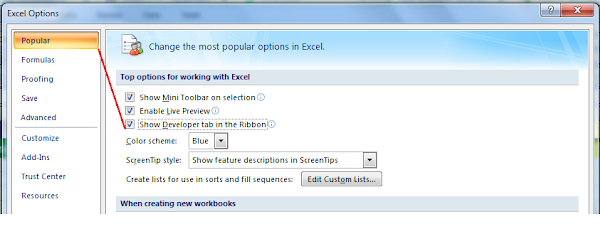In this article I am going to explain How to check the Aadhar Authentication History using the Aadhar Number in the Aadhar WebSite. An Aadhaar card holder can view all the details of the authentication activities done in the previous six months. The government has made it mandatory to link various goverment schemes with Aadhaar, UIDAI providing option check the Aadhaar authentication history.
Steps:
Step 1: Visit the official website of UIDAI https://uidai.gov.in/.
Step 2: In the Home page Click on MyAadhar and Aadhaar Services section click the “Aadhaar Authentication History” option.
Step 3: You will be redirected to the page of Aadhaar Authentication History.
Step 4: Now Enter your 12-digit Aadhaar number and Security code in the given text box and click on the “Send OTP” button.
Step 5: An OTP will be generated and sent to your registered mobile number with the Aadhar Number.
Step 6: In this page Select the Authentication Type select the date range and a number of records ( Maximum 50 records at a time) and enter your OTP and click on the Verify OTP Button
Step 7: After OTP validation is successful, results will be displayed on the screen and you can check details of all Aadhaar authentication transactions.
You can also view the same in the YouTube link
https://youtu.be/QhKRHY6Sies
Sunday, October 17, 2021
Sunday, August 22, 2021
How to check and Redeem your SBI debit card reward points using YONO SBI App
In this article I am going to explain how to view your rewards points and reedem your rewards point using YONO SBI App.
State Bank of India provides rewards points while doing the online transaction using your Debit card. These rewards points can be used to your bill payments and mobile recharges etc.. It would be good to check your rewards section frequently to know the rewards available for your SBI Account in YONO SBI App or website. In this section I am going to explain to reedem your rewards to recharge your mobile number.
Steps:
Open your Yono SBI app on your smartphone and login to your YONO SBI account
Click on Loans section and in the next page swipe to right and in the last section your able to view the My Rewards Section. Click on It.
In the Rewards page it will display all the Rewards points and also it will show the rewards points those are going to expire in the Upcoming Expiry Dates section and In the below section it will show the rewads summary
Click on Reedem Now buttom to reedem your rewards points.
From the left hand menu section selection Recharge and Click on Mobile Recharge.
Now Enter your mobile number , select the operator , select the the circle and select plans. Now click on the Continue button. It will send an OTP to your registered mobile number with SBI account.
Enter the OTP number and submit. Once the recharge is successfuly it wil show the Order success information.
https://www.youtube.com/embed/qHp-D68LmjQ
You can also view the same in the YouTube Channel
Steps:
Open your Yono SBI app on your smartphone and login to your YONO SBI account
Click on Loans section and in the next page swipe to right and in the last section your able to view the My Rewards Section. Click on It.
In the Rewards page it will display all the Rewards points and also it will show the rewards points those are going to expire in the Upcoming Expiry Dates section and In the below section it will show the rewads summary
Click on Reedem Now buttom to reedem your rewards points.
From the left hand menu section selection Recharge and Click on Mobile Recharge.
Now Enter your mobile number , select the operator , select the the circle and select plans. Now click on the Continue button. It will send an OTP to your registered mobile number with SBI account.
Enter the OTP number and submit. Once the recharge is successfuly it wil show the Order success information.
https://www.youtube.com/embed/qHp-D68LmjQ
You can also view the same in the YouTube Channel
How to Delete your Gmail Account
This article is going to explain how to close your Gmail Account. If you have more than one gmail Account and deleting one account will not delete the other gmail account.
Here are the steps you can follow to close your Gamil Account
Steps:
1) Open the myaccount.google.com.
2) In the left side click the Data and personalization section.
3) Now you can scroll down to "Download, delete, or make a plan for your data." section.
4) Click on Delete a service or your account.
5) Now Click on Delete your account.
6) You have to enter the active email address send verification email. This email is not the Gmail address.
7) Until you verify your new address, your Gmail address will not be deleted.
You can also view the same in the YouTube Channel
https://www.youtube.com/watch?v=mduoi3mxXPQ
Here are the steps you can follow to close your Gamil Account
Steps:
1) Open the myaccount.google.com.
2) In the left side click the Data and personalization section.
3) Now you can scroll down to "Download, delete, or make a plan for your data." section.
4) Click on Delete a service or your account.
5) Now Click on Delete your account.
6) You have to enter the active email address send verification email. This email is not the Gmail address.
7) Until you verify your new address, your Gmail address will not be deleted.
You can also view the same in the YouTube Channel
https://www.youtube.com/watch?v=mduoi3mxXPQ
Thursday, July 29, 2021
How to Check Whether Mobile Number is Registered with Aadhar Number or Not
In this article I am going to explain how to check whether Mobile Number is registered with the Aadhar number or not. Please find the steps below.
Steps:
Step 1: Go to the official website of UIDAI that is https://uidai.gov.in/
Step 2: In the official UIDAI website you will have to click on My Aadhaar and then go to Aadhaar Services and then click on Verify An Addhar Number Link.
Step 3: Enter your Aadhar Number and the Captch in the text box and Click on the Proceed to Verify button. In the next screen it will display the details of the Mobile number. If the Mobile number is linked with the Aadhar number then it will display the last 3 digits of the Registered Mobile number other wise it will display empty in the Mobile Number section.
Please find the screen shot below
Steps:
Step 1: Go to the official website of UIDAI that is https://uidai.gov.in/
Step 2: In the official UIDAI website you will have to click on My Aadhaar and then go to Aadhaar Services and then click on Verify An Addhar Number Link.
Step 3: Enter your Aadhar Number and the Captch in the text box and Click on the Proceed to Verify button. In the next screen it will display the details of the Mobile number. If the Mobile number is linked with the Aadhar number then it will display the last 3 digits of the Registered Mobile number other wise it will display empty in the Mobile Number section.
Please find the screen shot below
Tuesday, June 8, 2021
WhatsApp - WhatsApp Folder location changed in Android Phone
After Installing the WhatsApp in android phone the WhatsApp creates a folder called WhatsApp in Internal Storage /WhatsApp.
Now this location is changed. Now it is creating a WhatsApp folder in the below location
/Android/media/com.whatsapp/WhatsApp
Pleae find the Screen shot below
You can also check the same in the below YouTube Link
Now this location is changed. Now it is creating a WhatsApp folder in the below location
/Android/media/com.whatsapp/WhatsApp
Pleae find the Screen shot below
You can also check the same in the below YouTube Link
Saturday, April 24, 2021
How to Find Your WiFi Password on a Windows 10 PC
In this article I am going to explain how find out your Wifi Password in Windows 10 PC. Please find the steps below to find the Wifi password of your windows 10 PC.
Steps:
1) Open the Windows search bar and type WiFi Settings and click Open
2) Click on Network and Sharing Center option. You can find this option under Related Settings.
3) In Network and Sharing Center screen you can see your WiFi connection name next to Connections on the right side of the window.
4) Click on the Wifi connection Name. It will open a popup window. Click the Wireless properties button then it will open another popup window . In this window select the Security tab and in the Security tab select the Show Characters. It will display your wifi password in the Network Security Key text box.
You can also check the same in the YouTube video link
https://www.youtube.com/watch?v=N00HECv6l8A
Steps:
1) Open the Windows search bar and type WiFi Settings and click Open
2) Click on Network and Sharing Center option. You can find this option under Related Settings.
3) In Network and Sharing Center screen you can see your WiFi connection name next to Connections on the right side of the window.
4) Click on the Wifi connection Name. It will open a popup window. Click the Wireless properties button then it will open another popup window . In this window select the Security tab and in the Security tab select the Show Characters. It will display your wifi password in the Network Security Key text box.
You can also check the same in the YouTube video link
https://www.youtube.com/watch?v=N00HECv6l8A
Friday, April 23, 2021
Check How many Phone Numbers are in your Name
In this article I am going to explain How many mobile number are registed with your ID number. The Telecom Department has developed website to find How many phones are linked with your ID Number.
Steps:
1) Open website in the browser https://tafcop.dgtelecom.gov.in/
2) Enter your mobile number and click on Request OTP
3) It will open another page where we need to Provide OTP and click on Validate
4) Once the OTP is validate it will display all the mobile numbers that are linked with your mobile number.
Please find the screen shot below.
You can also check the same in the Youtube link https://www.youtube.com/watch?v=fjYhqFoEuMc
Steps:
1) Open website in the browser https://tafcop.dgtelecom.gov.in/
2) Enter your mobile number and click on Request OTP
3) It will open another page where we need to Provide OTP and click on Validate
4) Once the OTP is validate it will display all the mobile numbers that are linked with your mobile number.
Please find the screen shot below.
You can also check the same in the Youtube link https://www.youtube.com/watch?v=fjYhqFoEuMc
Thursday, April 8, 2021
Exccel - How to Sum Across Multiple Sheets in Excel SpreadSheet
In this article I am going to explain How to Sum Across Multiple Sheets in Excel SpreadSheet. If you had to SUM up items across more no of different sheets, then you know it can be a difficult when there are a lot of excel sheets. This article will help you to do it easily.
In the below Excel Sheet We have Product Sales in the Month of January, February and March month excel Sheet. In the Total Sheet we are going to calculate the sum of the Product sales. Please find the Screen shot below
In Total Sheet We have written formulas to calculate sales product from the January , February and March Sheet to Total Sheet. Please find the Screen shot below
You can also check the same from the YouTube Channel
https://youtu.be/LKuiokcZmmI
In the below Excel Sheet We have Product Sales in the Month of January, February and March month excel Sheet. In the Total Sheet we are going to calculate the sum of the Product sales. Please find the Screen shot below
In Total Sheet We have written formulas to calculate sales product from the January , February and March Sheet to Total Sheet. Please find the Screen shot below
You can also check the same from the YouTube Channel
https://youtu.be/LKuiokcZmmI
Tuesday, April 6, 2021
EXCEL - How to Enable the Developer tab
In this article I am going to explain how to enable the Developer Tab in the Excel Sheet. By default the Developer tab is not enabled in the Excel sheet. Please find the below steps to enable to Developer Tab in the Excel Sheet.
STEPS:
1) From the File --> Go to Options --> Click Options.
2) In the Excel Options Popup click the Customize the Ribbon.
3) In the Customize the Ribbon section, Main Tab section Click the Developer check box and Click OK button.
4) Now the Developer option is enabled. Please find the screen shot below.
For Office 2007
From file menu - Excel Options - Popular - Check the box Show the developer tab in the Ribbion option
Please find the screen shot below
STEPS:
1) From the File --> Go to Options --> Click Options.
2) In the Excel Options Popup click the Customize the Ribbon.
3) In the Customize the Ribbon section, Main Tab section Click the Developer check box and Click OK button.
4) Now the Developer option is enabled. Please find the screen shot below.
For Office 2007
From file menu - Excel Options - Popular - Check the box Show the developer tab in the Ribbion option
Please find the screen shot below
Thursday, April 1, 2021
How to Check whether PAN Number is Linked with Aadhar No or Not
In this Article I am going to explain How to check whether the PAN Number is linked with the Aadhar Number or not. Please find the below steps .
Steps:
1) Open the Incometax web site https://www.incometaxindiaefiling.gov.in/home
2) Click on Link Aadhar
3) Now Click on the Link Click Here in the Link Aaadhar Page
4) Enter PAN and Aaadhar Number in the text boxes and click on View Link Aadhar Status Button
5) If the PAN number is Linked with The Aadhar Number then It will display the Message as Your PAN is Linked to Aadhar Number Message as shown in the Below Screen
You can also check the same in the YouTube Link
https://youtu.be/pXgXY_yYq9k
Steps:
1) Open the Incometax web site https://www.incometaxindiaefiling.gov.in/home
2) Click on Link Aadhar
3) Now Click on the Link Click Here in the Link Aaadhar Page
4) Enter PAN and Aaadhar Number in the text boxes and click on View Link Aadhar Status Button
5) If the PAN number is Linked with The Aadhar Number then It will display the Message as Your PAN is Linked to Aadhar Number Message as shown in the Below Screen
You can also check the same in the YouTube Link
https://youtu.be/pXgXY_yYq9k
Aadhar to Driving Licence link Status Check in online in Andhra Pradesh
In this article I am going to explain How to check whether your driving licence is linked with the Aadhar number in online in Andhar Pradesh State. Please find the steps below to check the Aadhar to Driving Licence status check online in Andhra Pradesh.
Steps:
1) Open the RTA web site https://aprtacitizen.epragathi.org
2) Click on Licence --> Aadhar Seeding Search
3) Enter Driving License No, Issued Office, Date of Birth and the Aaadhar Number in the text boxes and click on Search Button
4) If the Aadhar Number is Linked with the DL Number then It will display the details otherwise it show Record Not Found. Please find the screen shot below.
5) In the below Image I have taken another Driving Licence Number which is linked with the Aadhar number. The Search will be displayed the details in the below row and the Status of the Aadhar linked to Driving Licence number.
You can also check the same in the YouTube Video link
https://youtu.be/GCxPB3jRJDY
Steps:
1) Open the RTA web site https://aprtacitizen.epragathi.org
2) Click on Licence --> Aadhar Seeding Search
3) Enter Driving License No, Issued Office, Date of Birth and the Aaadhar Number in the text boxes and click on Search Button
4) If the Aadhar Number is Linked with the DL Number then It will display the details otherwise it show Record Not Found. Please find the screen shot below.
5) In the below Image I have taken another Driving Licence Number which is linked with the Aadhar number. The Search will be displayed the details in the below row and the Status of the Aadhar linked to Driving Licence number.
You can also check the same in the YouTube Video link
https://youtu.be/GCxPB3jRJDY
Monday, March 8, 2021
Excel - How to Roate or Align Text in Excel Sheet Cell
In this article I am going to explain How to Rotate text in Vertical, Horizental, Angle Clock wise, Rotate text up and Rotate Text down..
Steps:
1) In the Excel sheet column you can type the text you want to Rotate.
2) Select the column and from the Home Tab click the Orientation button. It will dispaly all the text Roation options from the Orientation List. You can also right Click on the column and click on the Format Cells option and in the popup window you can the text rotation.
3) Now select the option which you need to align to the Text. The available options are Align Counterclockwise, Align Clockwise, Vertical Tex, Rotate Text Up and Rotate textdown.
4) Based on your selection the text is changed.
Please find the screen show below where for each option one sample is provided in the below secreen shot.
Steps:
1) In the Excel sheet column you can type the text you want to Rotate.
2) Select the column and from the Home Tab click the Orientation button. It will dispaly all the text Roation options from the Orientation List. You can also right Click on the column and click on the Format Cells option and in the popup window you can the text rotation.
3) Now select the option which you need to align to the Text. The available options are Align Counterclockwise, Align Clockwise, Vertical Tex, Rotate Text Up and Rotate textdown.
4) Based on your selection the text is changed.
Please find the screen show below where for each option one sample is provided in the below secreen shot.
Saturday, February 27, 2021
WhatsApp - How to send Formatted Messages in WhatsApp Chat in Android Phone
Here in this article I am going to explain How to send formatted text messages in WhatsApp Chat in Android Phones.
If you want to send Message in Bold type add the asterisk (*) before and after your text message
*text*
If you want to send Message in Italic type add the underscore (_) before and after your text message
_text_
If you want to send Message as Strikethrough add a tilde (~) before and after your text message
~text~
If you want to send Message as Monospace type three backticks before and after your text message
```text```
Also in Android phone we can use the shotcuts by Tap and hold the text that is entering in the text field and then select the options that are available for the bold, italic in the list.
You can also check in the youtube link
https://youtu.be/xegyvE8RVfs
If you want to send Message in Bold type add the asterisk (*) before and after your text message
*text*
If you want to send Message in Italic type add the underscore (_) before and after your text message
_text_
If you want to send Message as Strikethrough add a tilde (~) before and after your text message
~text~
If you want to send Message as Monospace type three backticks before and after your text message
```text```
Also in Android phone we can use the shotcuts by Tap and hold the text that is entering in the text field and then select the options that are available for the bold, italic in the list.
You can also check in the youtube link
https://youtu.be/xegyvE8RVfs
Friday, February 26, 2021
Wallpaper Carousel - How to Disable Lock Screen Wallpaper Carousel In MIUI
In this artcile I am going to explain How to Disable the Lock Screen Wallpaper Carousel. Please find the steps below to disable to Wallpaper Carousel..
Steps:
1) In mobile phone click on the Settings.
2) In the Settings -> Search Box type the text Wallpaper.
3) It will display all the apps that are having the text Wallpaper. Select the Wallpaper Carousel.
4) When you click the Wallpaper Carousel it will display the Option Turn On or Off button.
5) Click the Turn On or Off Button to Enable or Disable the Wallpaper Carousel on mobile phone Lock Screen.
Please see the below screen shot.
You can also view the same in the Youtube Link
https://www.youtube.com/watch?v=ORNObSN_sTo
Steps:
1) In mobile phone click on the Settings.
2) In the Settings -> Search Box type the text Wallpaper.
3) It will display all the apps that are having the text Wallpaper. Select the Wallpaper Carousel.
4) When you click the Wallpaper Carousel it will display the Option Turn On or Off button.
5) Click the Turn On or Off Button to Enable or Disable the Wallpaper Carousel on mobile phone Lock Screen.
Please see the below screen shot.
You can also view the same in the Youtube Link
https://www.youtube.com/watch?v=ORNObSN_sTo
Thursday, February 18, 2021
GMAIL - How to Edit or Delete contacts in Gmail Contacts List
In this article I am going to explain how to Edit or Delete Gmail Contats.
Steps :
1. Login into your GMAIL Account.
2. Open the Link in the another tab https://contacts.google.com/
3. It will display all the contacts that are available in your gmail account.
4. Move the cursor on the contact which you need to edit. It will dislay the Edit Contact option. Click on Edit it will open a popup window. Now you can edit the contact details and click on save. Please check the screen shot below.
5. To Delete the contact, Move the cursor to the contact you want to delete. In the Contact it will show three dots. Click on the three dots it will show you the menu item where you can select the delete option. It will remove the contact from your contact list. Please check the screen shot below
You can also view the same in below youtube channel link
https://www.youtube.com/watch?v=k-SXU54udEk
Steps :
1. Login into your GMAIL Account.
2. Open the Link in the another tab https://contacts.google.com/
3. It will display all the contacts that are available in your gmail account.
4. Move the cursor on the contact which you need to edit. It will dislay the Edit Contact option. Click on Edit it will open a popup window. Now you can edit the contact details and click on save. Please check the screen shot below.
5. To Delete the contact, Move the cursor to the contact you want to delete. In the Contact it will show three dots. Click on the three dots it will show you the menu item where you can select the delete option. It will remove the contact from your contact list. Please check the screen shot below
You can also view the same in below youtube channel link
https://www.youtube.com/watch?v=k-SXU54udEk
Tuesday, January 26, 2021
How to Close Your LinkedIn Account
In this article I am going to explain how to Close your LinkedIn account permanently deleting your profile and removing access to all your LinkedIn information from the site.
Steps:
To close your LinkedIn account
Step1: You need to LogIn into your LinkedIn account.
Step2: Select the tab under your profile picture in the top toolbar
Step3: Select the option “Settings and Privacy” from the dropdown menu
Step4: In the “Account” tab select the option “Closing Your LinkedIn Account”
Step5: You can select the reason for closing your account and click “Next” button. Select the option “other” if none of the reasons apply to you and then you click “Next” button.
Step6: Enter your password and select the option “Close Account” button.
Same is explained in the youtube channel
https://www.youtube.com/embed/VG4XFl36WaU
Steps:
To close your LinkedIn account
Step1: You need to LogIn into your LinkedIn account.
Step2: Select the tab under your profile picture in the top toolbar
Step3: Select the option “Settings and Privacy” from the dropdown menu
Step4: In the “Account” tab select the option “Closing Your LinkedIn Account”
Step5: You can select the reason for closing your account and click “Next” button. Select the option “other” if none of the reasons apply to you and then you click “Next” button.
Step6: Enter your password and select the option “Close Account” button.
Same is explained in the youtube channel
https://www.youtube.com/embed/VG4XFl36WaU
Monday, January 25, 2021
Excel - Date functions
I am going to explain Microsoft Excel Date funtions in the below article. Microsoft Excel provides a bunch of Date functions to work with dates and times values. Here I am going to explain most of the time we use to calculate Age, Date formats and difference between two days with the samples.
TEXT Funtion
The TEXT function uses to convert dates to a text string.
Syntax : TEXT(value, format_text)
With the syntax of TEXT(value, format_text) function, we can change the dates to text strings in a variety of formats. Some sample formats are as explained in the following below screenshot.
DATEDIF Funtions
DATEDIF function is used to calculate the difference between two dates in days, months or years.
Syntax : DATEDIF(start_date, end_date, unit)
We have to provide the Unit argument as d, m or y to retun the no of days, months or years. Below I have provided the sample and also the same explained in the screen shot.
=DATEDIF(C2, TODAY(), "d") - This will calculates the number of days between the cell value in C2 and today's date.
=DATEDIF(C2, TODAY(), "m") - This will returns the number of complete months between the dates in C2 and today's date.
=DATEDIF(C2, TODAY(), "y") - This will returns the number of complete years between the dates in C2 and today's date.
Calculating the difference between two dates columns are explained in the below screen shot. The screen shot showing is no of years differrence in the two days. If you want no of days between the two days you have to give unit section as d instedad of y in quotation marks.
You can also view the same in the below you tube link
https://www.youtube.com/watch?v=KS-GiSNV7cY
TEXT Funtion
The TEXT function uses to convert dates to a text string.
Syntax : TEXT(value, format_text)
With the syntax of TEXT(value, format_text) function, we can change the dates to text strings in a variety of formats. Some sample formats are as explained in the following below screenshot.
DATEDIF Funtions
DATEDIF function is used to calculate the difference between two dates in days, months or years.
Syntax : DATEDIF(start_date, end_date, unit)
We have to provide the Unit argument as d, m or y to retun the no of days, months or years. Below I have provided the sample and also the same explained in the screen shot.
=DATEDIF(C2, TODAY(), "d") - This will calculates the number of days between the cell value in C2 and today's date.
=DATEDIF(C2, TODAY(), "m") - This will returns the number of complete months between the dates in C2 and today's date.
=DATEDIF(C2, TODAY(), "y") - This will returns the number of complete years between the dates in C2 and today's date.
Calculating the difference between two dates columns are explained in the below screen shot. The screen shot showing is no of years differrence in the two days. If you want no of days between the two days you have to give unit section as d instedad of y in quotation marks.
You can also view the same in the below you tube link
https://www.youtube.com/watch?v=KS-GiSNV7cY
Subscribe to:
Posts (Atom)