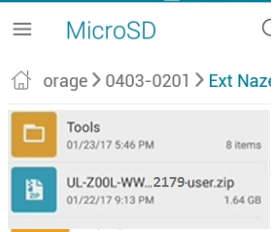Issue of Notification 15th December 2017
Online Application Submission Starts on 26th December 2017
Last Date for Application Submission 2nd February 2018
Hall Ticket Download March 2018
Exam Date 23,24,26 March 2018
Result 5th May 2018
Posting orders June 12th 2018

Approximate vacancies list district wise
S.No
|
District
|
SAs
|
LPs
|
PETs
|
SGTs
|
Total
|
1
|
Anantapuram
|
57
|
106
|
15
|
1108
|
1286
|
2
|
Chittoor
|
221
|
182
|
09
|
1194
|
1606
|
3
|
YSR Kadapa
|
104
|
40
|
06
|
206
|
356
|
4
|
East Godavari
|
192
|
120
|
19
|
884
|
1215
|
5
|
West Godavari
|
123
|
84
|
00
|
394
|
601
|
6
|
Guntur
|
159
|
43
|
23
|
682
|
907
|
7
|
Krishna
|
104
|
49
|
13
|
213
|
379
|
8
|
Prakasam
|
79
|
16
|
21
|
723
|
839
|
9
|
Nellore
|
57
|
42
|
10
|
307
|
416
|
10
|
Kurnool
|
122
|
98
|
13
|
497
|
730
|
11
|
Srikakulam
|
220
|
103
|
21
|
375
|
719
|
12
|
Viziayanagaram
|
104
|
33
|
07
|
218
|
362
|
13
|
Visakhapatnam
|
307
|
59
|
28
|
793
|
1187
|
14
|
Total
|
1849
|
975
|
185
|
7594
|
10603
|