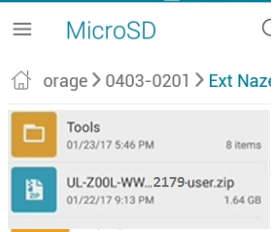Please find the below steps to enter into safe mode.When power is off:
1. Long press power key to boot.
2. When ASUS logo appears, press and hold volume down key till home screen appears
3. “Safe Mode” reminder appears on the lower-left of home screen
When power is on:
1. Long press power key.
2. Tap and hold “Power Off”.
3. Tap “OK” of Reboot to Safe Mode window.
4. “Safe mode” reminder appears on the lower-left of home screen.
How to Exit Safe Mode ?
Restarting your device. Your device will now be exit safe mode.
Wednesday, October 11, 2017
Sunday, October 1, 2017
Asus Zenfone 2 laser ZE550kl volte firmware update from WW-21.40.1220.2087 to WW-21.40.1220.2179
Today i have updated my Asus zenfone 2 laser ze550kl firmware from WW-21.40.1220.2087 to WW-21.40.1220.2179. I saw so many peoples are facing issue while updating from WW-21.40.1220.2087 to WW-21.40.1220.2179 so i thought to share the steps i followed for updating the firmware to latest version.
Steps:
• The batter charging should be above 50%.
• To install latest firmware two folders required Tools (https://drive.google.com/file/d/0B0aLSwTxUBYETFVvQU1ZUHNFaEE/view ) and Asus zenfone 2 laser firmware (https://www.asus.com/in/Phone/ZenFone-2-Laser-ZE550KL/HelpDesk_Download/). Please find the screens shot below.
• Copy the tools folder to your personal computer as shown in above screen shot.
• Copy the Zenfone 2 laser latest firmware to SD card .
• Enable USB debugging in Zenfone 2 laser. To enable developer options click the Build number for 7 times. To enable debugging options go to settings - > Developer options -> USB Debugging.
• Power off the phone.
• Press power button and volume up button simultaneously to enter into Fast boot mode.
• Attach data cable to Personal computer.
• Open the Tool folder in PC and click the flast-all.bat file this will open command window and run commands and close automatically once the commands executed successfully.
• Remove the data cable connection from the PC.
• Remove the phone battery and wait for 5 sec and insert the batter again.
• Press power button and volume down button simultaneously to enter into recovery mode.
• Select the option Apply update from SD Card. Use volume button to move up and down and the power button to select the option.
• Select the firmware zip file and press power button. Firmware updating will start automatically.
• The above process will take around 10 to 15 minutes to complete the installation.
• After completion of the installation reboot phone and your phone updated to latest firmware.
• Take a back up of your personal data and do a Factory Reset.
Steps:
• The batter charging should be above 50%.
• To install latest firmware two folders required Tools (https://drive.google.com/file/d/0B0aLSwTxUBYETFVvQU1ZUHNFaEE/view ) and Asus zenfone 2 laser firmware (https://www.asus.com/in/Phone/ZenFone-2-Laser-ZE550KL/HelpDesk_Download/). Please find the screens shot below.
• Copy the Zenfone 2 laser latest firmware to SD card .
• Power off the phone.
• Press power button and volume up button simultaneously to enter into Fast boot mode.
• Attach data cable to Personal computer.
• Open the Tool folder in PC and click the flast-all.bat file this will open command window and run commands and close automatically once the commands executed successfully.
• Remove the data cable connection from the PC.
• Remove the phone battery and wait for 5 sec and insert the batter again.
• Press power button and volume down button simultaneously to enter into recovery mode.
• Select the option Apply update from SD Card. Use volume button to move up and down and the power button to select the option.
• Select the firmware zip file and press power button. Firmware updating will start automatically.
• The above process will take around 10 to 15 minutes to complete the installation.
• After completion of the installation reboot phone and your phone updated to latest firmware.
Subscribe to:
Comments (Atom)